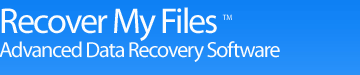Deleted File Recovery with Recover My Files
There are two methods by which deleted file recovery is performed:
Deleted File Recovery
Located on a Windows XP Computer is a table called the Master File Table (MFT) which tracks the location of files stored on the hard drive. Importantly, the MFT is kept in a separate location to the area of he hard drive which contains the actual data files.
When a file is deleted the entry for that file in the MFT is given a marker to indicate that the file has been deleted and the space that the file occupies is made available for new storage. However, the contents of the file will actually remain on the hard drive until such time that it is overwritten by new data.
In Deleted File recovery we search the MFT to find deleted file markers and check the location on the hard drive to determine if the file can be recovered. Because the MFT entry is intact the original file name is still accessible. However, the file itself may have been partly or even completely overwritten by new data. Recover My Files provides a deleted file recovery rating to identify the probability of recovery (eg. Poor, good, excellent etc.).
Deleted file recovery with Recover My Files is performed by running a "Fast Search".
Recover My Files also uses a similar technique in its Format Recovery option to search for and rebuild MFT records.
Lost File Recovery
In some circumstances the MFT table itself is corrupt or destroyed. In this situation the only means by which a deleted file can be found is by locating and recognizing the file in the data area of the drive. Recover My Files does this by search for the unique characteristics of specific file types. For example, all Microsoft Word documents start with a particular header, have unique characteristics in their content and end with a specific footer.
Select the "Complete Search" option in Recover My Files to search for Lost Files.

Recover My Files download instructions
- Click the download button to begin the download.
- If possible, save then install the Recover My Files installation program on a drive other than the one on which your files were lost.
- Run Recover My Files, search your drive and preview the files found in the results screen.
- NOTE: Software will only run on Windows PC's
» Previous Versions